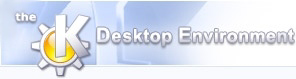
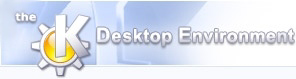 | Configuring Dynamic Playlists |
| forrige | Brug af amaroK | næste |
Right-clicking on a Dynamic Playlist will allow you to select , which opens the Dynamic Mode Settings dialog box.

Rename to anything you like, if you so desire. Playlist names should be unique, to avoid confusion.
If you uncheck this, your playlists will continually grow, the Upcoming Tracks setting is overridden, and you will not get repeats in your playlist. If the setting is checked, played tracks are removed from the start of the list, according to the Played tracks to show setting below.
Greys out tracks that have been played.
Played tracks to show - number of played tracks to leave showing at the start of the playlist. Useful for seeing what has been played recently.
This is the setting that restricts the size of your playlist.
The number of tracks that will be added to your playlist after each song is played. Note that if you set this greater than 1, your playlist will grow rapidly, as only one track can be played then removed at a time.
You can also access this dialog via the button at the top right of your playlist window.
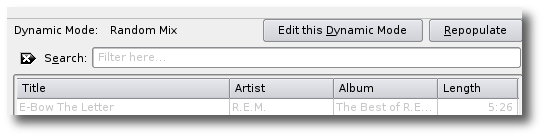
Right-click on Dynamic Playlists and select New Dynamic Playlist.
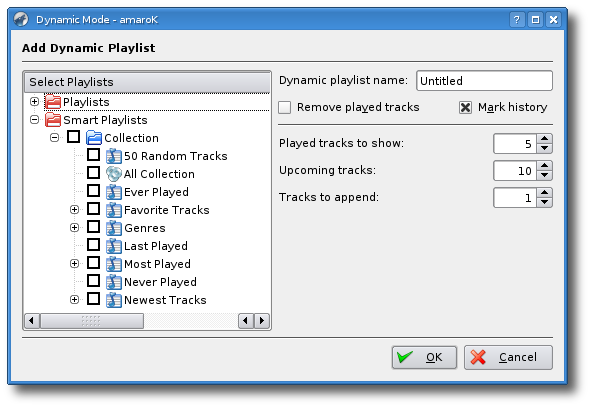
The settings on the right are as described in the previous section. In the panel on the left, you can select from any of the existing playlists and smart playlists on your system. If you select multiple playlists, amaroK will add random tracks from each of these.
| forrige | hjem | næste |
| Dynamic Playlists | op | Scripthåndteringen |